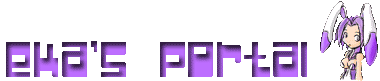So, here's a fairly simple way to nicely stretch the game window with a key binding, using just a Common Event. (There are other ways, too, but this is just the way I know)
First, you need to add these 2 scripts:
http://daimonioustails.weebly.com/basic ... sizer.html and
https://yanflychannel.wordpress.com/rmv ... on-events/ (Or my edited/expanded version here: https://pastebin.com/MkmX0qSG)
To install them, open up the script editor and copy/paste each script to an open slot below "▼ Materials" but above "▼ Main". Remember to save.
The first script is the one which changes the screen size. Normally, using the built-in function "Graphics.resize" has a maximum of 640x480, but the script's Window_Resize.r(width, height) function scales the game window to whatever size you specify. This script can also do a few other things, but this is what I'll focus on here.
NOTE: When you use this function, be sure to set it to an exact multiple of the normal screen size, or else the image will get distorted (most notably with text). Examples in spoiler.
Spoiler: show
Here's a list for the default 544x416 resolution and it's exact multipliers fro 1 to 2.5 (anything higher than 2 is a bit much):
- 1x: 544 by 416
- 1.5x: 816 by 624
- 2x: 1088 by 832
- 2.5x: 1360 by 1040
Spoiler: show
NOTE: Honestly, if you have a way to trigger the Window_Resize.r(width, height) function in a convenient way, then you can probably stop reading here if you like. Examples of other implementations include: a choice in a text box, having a key item activate it when used, or put it into an options menu (just to name a few). If you do want to use a key-binding, or are just curious, then feel free to read on!
The second script is one that allows you to bind any of the system buttons (A, B, C, X, Y, Z, L, R) to a Common Event of your choosing. (If you already have a script/system to do this, then you can just use that).
This is a very versatile script that can have many uses, as it's basically like setting an item to the 'SELECT' button in a Pokemon game, so feel free to use it for whatever else you'd like.
Most games only use A, B, and C, but check your game to ensure the one you plan to use for this is not used. Also, make a common event which does something a bit like this one:
When you've decided which button to use, and the number of your common event, find this section of the second script.
- Code: Select all
COMMON_EVENT ={
# :Button => Common Event,
:L => 1, # Runs common event 1
:R => 0,
:X => 0,
:Y => 0,
:Z => 0,
} # Do not remove this.
Then, set the number next to your chosen key to the number of the common event (also set the other numbers to 0).
That's it! Once in game, press the assigned key when not in an event, and watch the screen change shape!
Sidenote: You can also use a version of the second script that I edited to add ALL keys that RPGMaker VX Ace can use. This means you can bind the keyboard keys SHIFT, CTRL, ALT, the function keys F5-F9, and even the arrow keys (UP, DOWN, LEFT, and RIGHT). However, many of these keys would probably be disruptive to activate a common event in most games (like the arrow keys and SHIFT), so I recommend not binding those to anything. In fact, you could just use my version to bind a key you want (like F5 for example), and then remove the potentially problematic ones I mentioned above.
You can find this version here: https://pastebin.com/MkmX0qSG
Again, this isn't the only way to implement this, as all you really need to do is trigger the Window_Resize.r(width, height) function from the first script. You could use a choice in a text box, have an NPC ask a question, set it with a key item, have an options menu, etc. The options are nearly endless (but this forum post isn't).
Anyway, I hope this helps! If you have any questions, feel free to ask. I'm pretty new to RPGMaker, but I can probably help with simple questions involving this tutorial. Also, if you have anything you would add, then feel free to post a comment. My goal with this was to help improve the games posted here, so any tips or advice you would add for developers to read would be greatly appreciated!