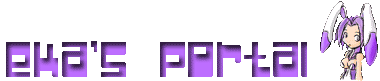Thats true...it takes some time to get used to a tablet and I cannot stress how important it is to me....but it wasnt always.. a lot of my old stuff I did with the mouse and line tool
such as this
http://aryion.com/modules.php?name=2&g2_itemId=23337
So it is possible to get good with those tools but I would never want to part with my tablet now. ^_^
Coloring and shading(1/22 update-new advice available)
Forum rules
Dedicated for the vore artists who have an album in this site, including commission advertisement, one thread per user please.
1a. Each artist should only have one thread for an open offer that has no deadline, and one project offers thread. Every commission / stream opening and closing, New publish for purchase, etc, should just be added to the commission thread.
1b. Likewise. Any other deadline orientated project (for example YCH) please just add to your project thread.
-Doing this mostly to make sure we don't have hundreds of artists making new threads every time for people to wands through.
2. Thread bumping is once a week! That means if you just want to add visibility to your thread, please don't bump it more than once a week.
3. Please link to your commission tab, like one of those here https://aryion.com/g4/commission.list.php
4. If you are hiring someone, use our forum for hiring viewforum.php?f=99
Artists recommendation before accepting commission, check for poster reputation. If they don't seem active, new account etc, You should do the following:
1. NEVER do free spec work without payment first...not even simple "test" sketches.
2. ALWAYS have a clear and detail mutual agreement
3. ALWAYS ask for half payment upfront before you do any work at all
4. NEVER send final artwork until you have received final payment
5. Check #blacklist for information on scam related activity in our artist Discord viewtopic.php?f=99&t=55569
Dedicated for the vore artists who have an album in this site, including commission advertisement, one thread per user please.
1a. Each artist should only have one thread for an open offer that has no deadline, and one project offers thread. Every commission / stream opening and closing, New publish for purchase, etc, should just be added to the commission thread.
1b. Likewise. Any other deadline orientated project (for example YCH) please just add to your project thread.
-Doing this mostly to make sure we don't have hundreds of artists making new threads every time for people to wands through.
2. Thread bumping is once a week! That means if you just want to add visibility to your thread, please don't bump it more than once a week.
3. Please link to your commission tab, like one of those here https://aryion.com/g4/commission.list.php
4. If you are hiring someone, use our forum for hiring viewforum.php?f=99
Artists recommendation before accepting commission, check for poster reputation. If they don't seem active, new account etc, You should do the following:
1. NEVER do free spec work without payment first...not even simple "test" sketches.
2. ALWAYS have a clear and detail mutual agreement
3. ALWAYS ask for half payment upfront before you do any work at all
4. NEVER send final artwork until you have received final payment
5. Check #blacklist for information on scam related activity in our artist Discord viewtopic.php?f=99&t=55569
28 posts
• Page 2 of 2 • 1, 2
Taito
Hi!
Taito: You drew that with a mouse? I have just one thing to say to you:
MASOCHIST!
You have done a very good job on this, but I don't want to know how many hours you spent on it (^_^;;
I have done a little bit of mouse drawing (remember, I mentioned Hi-Eddi+), but once you have gotten a tablet, you will finally understand the true meaning of drawing on a computer.
Deathworks
Taito: You drew that with a mouse? I have just one thing to say to you:
MASOCHIST!
You have done a very good job on this, but I don't want to know how many hours you spent on it (^_^;;
I have done a little bit of mouse drawing (remember, I mentioned Hi-Eddi+), but once you have gotten a tablet, you will finally understand the true meaning of drawing on a computer.
Deathworks
-

Deathworks - Innocence and Cuteness!
- Posts: 2744
- Joined: Fri Mar 24, 2006 12:00 am
- Location: Germany
Re: Taito
Well with any of my works I usually take around 4-7 hours to finish it. But You'd be suprised how good you can get with a line tool when your click drop click droping things. It seems that I spend just as much time on these pic using a tablet cause I'm trying to make lines different thicknesses and such...which is a good thing. ^_^
<div>Taito</div><br>
-

taito - ---
- Posts: 1344
- Joined: Sun Dec 18, 2005 12:00 am
- Location: Taiterland
Re: Animation
...
I just use a crapy pencil.
I just use a crapy pencil.
- Nugget
- Somewhat familiar
- Posts: 141
- Joined: Fri Jan 12, 2007 12:00 am
Re: Animation
Well there is nothing wrong with a pencil, I love using a mechanical pencil for paper sketches, you can get plenty of shading out of just 1 pencil.
-

Avereth - Advanced Vorarephile
- Posts: 950
- Joined: Sun Oct 08, 2006 11:00 pm
- Location: The Savannah, resting as a meerkat squirms inside me
Re: Animation
pencil is wonderfull, and for those mouse bashers, its good for different shit, pen tool + mouse = ownage
Integrated Isicera, Devourer of the Omniverse here to enlighten, devour, and transcend. <3
-

Chrisis - The eternal procrastinator
- Posts: 2488
- Joined: Thu Dec 01, 2005 12:00 am
- Location: Oakland CA
Rather than opening a new thread I thought it would be good to bump this one since it contains quite a bit of helpful information to aspiring artists. I thought I would post a look at my progress with GIMP so far. Now that I know my way around on it I am gradually trying out more and more new features and tools. The program allows me to color and shade in ways I greatly wished to manually, but was never able to master. GIMP makes things a snap. The important thing to know is that I used Microsoft Paint before this, so those of you who are chained to that program really can do anything I show here too!
Attached files at bottom will be worked through in their order.
First off, let's take a pencil-drawn image of mine in order to show what work often starts as. After the pencil examples I will show a mouse-drawn example as well.
Next we scan it onto the computer and open it in GIMP! I tend to make layers called Trace, Coloring, Shading and Light, Additional Effects, and Background. Each of these plays an integral part in making the overall image. What's great about layers is that erasing only removes what you messed up on that layer and nothing above or below in another layer! Gimp also supports blending of colors wonderfully, and the feature will improve any drawing.
I won't go into all the messy details here though. It is important to save often and remember to use GIMP's layer-saving format, .XCF. Any other format fuses all of your layers back into one. I forgot to save into .XCF and the program froze, embedding the pencil sketch into all of my hard work. I was not willing to start all over again and had to work to minimize the visibility of the pencil. I was partially successful, but it will never look as clean and bright as the previous version did. The second picture shows the final version colored and shaded using GIMP's wonderful features.
Without a tablet I have to do a lot more work with coloring and shading, but it can be done with a steady hand. That's not so say that I have never done an image with a mouse from the start!
Due to the time...I will have to get to the second part when I return! Those of you who use paint are my target with this in order to show the progres I have made from when I used to use it. I really want all of you to try GIMP and to allow me to answer your questions in detail about it!
Attached files at bottom will be worked through in their order.
First off, let's take a pencil-drawn image of mine in order to show what work often starts as. After the pencil examples I will show a mouse-drawn example as well.
Next we scan it onto the computer and open it in GIMP! I tend to make layers called Trace, Coloring, Shading and Light, Additional Effects, and Background. Each of these plays an integral part in making the overall image. What's great about layers is that erasing only removes what you messed up on that layer and nothing above or below in another layer! Gimp also supports blending of colors wonderfully, and the feature will improve any drawing.
I won't go into all the messy details here though. It is important to save often and remember to use GIMP's layer-saving format, .XCF. Any other format fuses all of your layers back into one. I forgot to save into .XCF and the program froze, embedding the pencil sketch into all of my hard work. I was not willing to start all over again and had to work to minimize the visibility of the pencil. I was partially successful, but it will never look as clean and bright as the previous version did. The second picture shows the final version colored and shaded using GIMP's wonderful features.
Without a tablet I have to do a lot more work with coloring and shading, but it can be done with a steady hand. That's not so say that I have never done an image with a mouse from the start!
Due to the time...I will have to get to the second part when I return! Those of you who use paint are my target with this in order to show the progres I have made from when I used to use it. I really want all of you to try GIMP and to allow me to answer your questions in detail about it!
-

Avereth - Advanced Vorarephile
- Posts: 950
- Joined: Sun Oct 08, 2006 11:00 pm
- Location: The Savannah, resting as a meerkat squirms inside me
And now I can continue with part 2. I will attach an example of a mouse-drawn initial sketch and the GIMPed(the phrase I love using for images made with GIMP) final version! After that I will explain how some of the colors and shades are done in the pictures, as well as how simple and easy it really is!
The first attachment is the initial sketch made in the Yahoo Messenger Doodle program. It's even worse than paint to try to draw something, but I did not want to get rid of the image and thus finished it(though it does support 3 brush sizes...). If you're trying to figure out what it is, it's a creature I made up called a Remali Hunter. Please excuse the somewhat mature content-it isn't doing anything explicit and I am not afraid to show him as he would be found in nature, but some users do not appreciate what I think may be referred to as "tasteful nudity", so you have been warned.
Overlooking some of the perspective and anatomy issues, it's really not that bad for being done with a mouse. Being the erase-happy perfectionist that I am, it took between 2 or 3 hours to do that, though toward the later half my attention was divided.
The second attached picture is the version with the same layer setup I spoke about previously. Each aspect is covered with a different layer to better manageability. In this image's case the original sketch layer was able to be successfully removed after the sketch layer had a light copy of the lines drawn which would effectively disappear on the final product.
And finally, in the third image, the background has been added. If you are bewildered as to how the effects were achieved, continue reading for some basic tips.
-------------------------------------------------
Basic tips for using GIMP
1. It greatly reduces confusion to arrange GIMP windows so that there isn't too much open space showing through. GIMP opens your picture and the tool palette in different windows, and many other toolbars such as brush sizes, color, and texture open in their own windows as well. Size and arrange everything comfortable and get used to having it in that arrangement before even beginning.
2. Know the basics of layering. Select the option in the picture window called "Layer" and numerous options will appear. Select "Add a new layer" and a dialog box with options appears. For most works you will want to set the layer as transparent, otherwise anything below that layer is blanked out by the layer's color(base is white). Name the layer in such a way that you immediately know its use in the stages of your work(IE Coloring, Shading, etc).
Also get familiar with commands in the layer menu such as "Merge layer down", "move layer up/down the stack", and more. Sometimes you will find adding a white layer is good to hide a layer that was only needed to guide you. The "page up" and "page down" keys shift through layers, and systems which do not use ALT + Tab to change windows can do it through that method.
3. Know the applications of layering. I am not kidding when I say that layering is everything. They are as much a part of the drawing process as colors and shapes. Everything is related to layers in some way. Layers let you do many neat things with an image and effect it in all sorts of ways that Microsoft Paint blunders through horribly. Think of each layer as a seperate piece of paper, one that is clear and lets you see everything under it. When you add color to that layer-whether it be meant to color an image or is a light or shadow, it is *only* present on that layer. If you go to another layer and try to do something like erase a part from the other layer, or to blur or crop, it will only have an affect on the media on the current layer!
If you notice an effect does not seem to be doing anything make sure you are on the right layer! For this same reason, erasing and modifying on one particular layer does not touch what you did on other layers. Imagine how wonderful it is to be able to erase a shadow that looks wrong and have your character's coloring and anatomy unaltered at all when you do so! Paint is not so merciful in that regard!
Colors on any one layer are unable to alter the colors on another layer, but they do blend with them as a result instead. If you look at the Remali picture, on its mouth you may notice some drool. Making that was rediculously easy to do. I just used a bluish color on a different layer than the coloring and shadow layers, and it blended over like that! Another thing about layers to stress is keeping the background layer separate.
A lot of texturing and coloring go into making one, and the media can easily get onto things you don't want it to. Rather than worry so much about keeping within the lines, I find it easier to get the whole region that needs it filled without being overly cautious, and then simply use the erase too on spillover. By being on a separate layer it erased off other stuff just fine without damaging it!
In fact, you may find it sensible to make multiple background layers! That applied with the Remali picture because there was some initial texturing, but I didn't want the fill colors to hurt that. With a new layer I was able to draw in the background color that I wanted without so much modification to the textures!
4. Tools of the trade. GIMP features many, many more tools that I can even hope to describe here. Generally it is common sense as to what they do. When it comes to coloring, "paint in hard edged pixes" and "paint with fuzzy brush" are my best friends. The brush you are using can itself be further modified by the "Brush tool selector". Get very used to picking textures from that list, as well as the "Circle fuzzy" brush. This one is integral to shading and lighting, as well as more gentle color effects.
It is important to note when using the "paint with fuzzy brush" tool that more difficulty is involved when using a mouse. As long as you keep the clicker pressed down, the color you apply to a region will stay the same opacity regardless of how many times you go over the same spot. Once you let go though, it resets. What this means is that if you go over the same spot again, it will react as if you are painting over the color this time and be darker. This can be frustrating, but the benefits far outweigh the cons, especially with a tablet. The magic and fun of shading and lighting really come into their own when you realize how this applies to them!
When it comes to shadows, I have learned an easy way to deal with them. While in paint contours were usually shown simply with lines, those lines should be considered guides to shadow placement. The size of the shadow depends on the piece, so be sure to select a "fuzzy circle" that best fits your needs when applying one. In the "sketch" layer I draw said lines, and then in the shadow layer I follow their contours with the shadow tool. When you later color you will marvel as the shadow blends itself perfectly onto the colors and makes your image suddenly look much more professional! One all the coloring and shading is done the sketch layer can be removed.
An important thing to remember is that often contrast is needed on some parts of a piece so that the details do not disappear. The "fuzzy circle" tool works well with this, allowing you to make subtle color differences in another layer than the coloring layer so that details are not lost. In my previous post taking a close look at the hyena's hands shows this principle in action. The Remali picture's feet also had it applied in places.
I believe when pasting things they can be dragged if you hold the alt key.
5. Saving. Be sure to save often, and make a new file for each critical juncture in your work. It can save you trouble if you are not satisfied with something later, and may makemit easier to modify the image for future uses if necessary. The one file format you absolutely need to save things in is listed on GIMP as .XCF. What a .XCF file does is keep all your individual layer information stored for future use. Any other file type merges all of the layers together as they are seen, and much work can be lost forever if you forget to make an XCF for later as well. I tend to save a Bitmap and JPEG as well. I am not sure if the Bitmap is needed when the JPEG can have 100% quality preserved, but it is a habit developed by Paint due to how its own JPEG format blurred colors and could make editing images a nightmare.
This is about all that I can think of offhand, and there are other features which I use-but not as often. I hope this information is presented in an easy to understan manner and helps those of you using paint to really come into your element and improve your art. By all means ask me questions you have about the program here as well! There's a good chance I will be able to help you, and if not there is a god chance I will look into it and learn something new.
In regards to animations, I need to look deeper into layer functions and the advice others such as Deathworks have supplied me with before I can assist.
The first attachment is the initial sketch made in the Yahoo Messenger Doodle program. It's even worse than paint to try to draw something, but I did not want to get rid of the image and thus finished it(though it does support 3 brush sizes...). If you're trying to figure out what it is, it's a creature I made up called a Remali Hunter. Please excuse the somewhat mature content-it isn't doing anything explicit and I am not afraid to show him as he would be found in nature, but some users do not appreciate what I think may be referred to as "tasteful nudity", so you have been warned.
Overlooking some of the perspective and anatomy issues, it's really not that bad for being done with a mouse. Being the erase-happy perfectionist that I am, it took between 2 or 3 hours to do that, though toward the later half my attention was divided.
The second attached picture is the version with the same layer setup I spoke about previously. Each aspect is covered with a different layer to better manageability. In this image's case the original sketch layer was able to be successfully removed after the sketch layer had a light copy of the lines drawn which would effectively disappear on the final product.
And finally, in the third image, the background has been added. If you are bewildered as to how the effects were achieved, continue reading for some basic tips.
-------------------------------------------------
Basic tips for using GIMP
1. It greatly reduces confusion to arrange GIMP windows so that there isn't too much open space showing through. GIMP opens your picture and the tool palette in different windows, and many other toolbars such as brush sizes, color, and texture open in their own windows as well. Size and arrange everything comfortable and get used to having it in that arrangement before even beginning.
2. Know the basics of layering. Select the option in the picture window called "Layer" and numerous options will appear. Select "Add a new layer" and a dialog box with options appears. For most works you will want to set the layer as transparent, otherwise anything below that layer is blanked out by the layer's color(base is white). Name the layer in such a way that you immediately know its use in the stages of your work(IE Coloring, Shading, etc).
Also get familiar with commands in the layer menu such as "Merge layer down", "move layer up/down the stack", and more. Sometimes you will find adding a white layer is good to hide a layer that was only needed to guide you. The "page up" and "page down" keys shift through layers, and systems which do not use ALT + Tab to change windows can do it through that method.
3. Know the applications of layering. I am not kidding when I say that layering is everything. They are as much a part of the drawing process as colors and shapes. Everything is related to layers in some way. Layers let you do many neat things with an image and effect it in all sorts of ways that Microsoft Paint blunders through horribly. Think of each layer as a seperate piece of paper, one that is clear and lets you see everything under it. When you add color to that layer-whether it be meant to color an image or is a light or shadow, it is *only* present on that layer. If you go to another layer and try to do something like erase a part from the other layer, or to blur or crop, it will only have an affect on the media on the current layer!
If you notice an effect does not seem to be doing anything make sure you are on the right layer! For this same reason, erasing and modifying on one particular layer does not touch what you did on other layers. Imagine how wonderful it is to be able to erase a shadow that looks wrong and have your character's coloring and anatomy unaltered at all when you do so! Paint is not so merciful in that regard!
Colors on any one layer are unable to alter the colors on another layer, but they do blend with them as a result instead. If you look at the Remali picture, on its mouth you may notice some drool. Making that was rediculously easy to do. I just used a bluish color on a different layer than the coloring and shadow layers, and it blended over like that! Another thing about layers to stress is keeping the background layer separate.
A lot of texturing and coloring go into making one, and the media can easily get onto things you don't want it to. Rather than worry so much about keeping within the lines, I find it easier to get the whole region that needs it filled without being overly cautious, and then simply use the erase too on spillover. By being on a separate layer it erased off other stuff just fine without damaging it!
In fact, you may find it sensible to make multiple background layers! That applied with the Remali picture because there was some initial texturing, but I didn't want the fill colors to hurt that. With a new layer I was able to draw in the background color that I wanted without so much modification to the textures!
4. Tools of the trade. GIMP features many, many more tools that I can even hope to describe here. Generally it is common sense as to what they do. When it comes to coloring, "paint in hard edged pixes" and "paint with fuzzy brush" are my best friends. The brush you are using can itself be further modified by the "Brush tool selector". Get very used to picking textures from that list, as well as the "Circle fuzzy" brush. This one is integral to shading and lighting, as well as more gentle color effects.
It is important to note when using the "paint with fuzzy brush" tool that more difficulty is involved when using a mouse. As long as you keep the clicker pressed down, the color you apply to a region will stay the same opacity regardless of how many times you go over the same spot. Once you let go though, it resets. What this means is that if you go over the same spot again, it will react as if you are painting over the color this time and be darker. This can be frustrating, but the benefits far outweigh the cons, especially with a tablet. The magic and fun of shading and lighting really come into their own when you realize how this applies to them!
When it comes to shadows, I have learned an easy way to deal with them. While in paint contours were usually shown simply with lines, those lines should be considered guides to shadow placement. The size of the shadow depends on the piece, so be sure to select a "fuzzy circle" that best fits your needs when applying one. In the "sketch" layer I draw said lines, and then in the shadow layer I follow their contours with the shadow tool. When you later color you will marvel as the shadow blends itself perfectly onto the colors and makes your image suddenly look much more professional! One all the coloring and shading is done the sketch layer can be removed.
An important thing to remember is that often contrast is needed on some parts of a piece so that the details do not disappear. The "fuzzy circle" tool works well with this, allowing you to make subtle color differences in another layer than the coloring layer so that details are not lost. In my previous post taking a close look at the hyena's hands shows this principle in action. The Remali picture's feet also had it applied in places.
I believe when pasting things they can be dragged if you hold the alt key.
5. Saving. Be sure to save often, and make a new file for each critical juncture in your work. It can save you trouble if you are not satisfied with something later, and may makemit easier to modify the image for future uses if necessary. The one file format you absolutely need to save things in is listed on GIMP as .XCF. What a .XCF file does is keep all your individual layer information stored for future use. Any other file type merges all of the layers together as they are seen, and much work can be lost forever if you forget to make an XCF for later as well. I tend to save a Bitmap and JPEG as well. I am not sure if the Bitmap is needed when the JPEG can have 100% quality preserved, but it is a habit developed by Paint due to how its own JPEG format blurred colors and could make editing images a nightmare.
This is about all that I can think of offhand, and there are other features which I use-but not as often. I hope this information is presented in an easy to understan manner and helps those of you using paint to really come into your element and improve your art. By all means ask me questions you have about the program here as well! There's a good chance I will be able to help you, and if not there is a god chance I will look into it and learn something new.
In regards to animations, I need to look deeper into layer functions and the advice others such as Deathworks have supplied me with before I can assist.
-

Avereth - Advanced Vorarephile
- Posts: 950
- Joined: Sun Oct 08, 2006 11:00 pm
- Location: The Savannah, resting as a meerkat squirms inside me
28 posts
• Page 2 of 2 • 1, 2